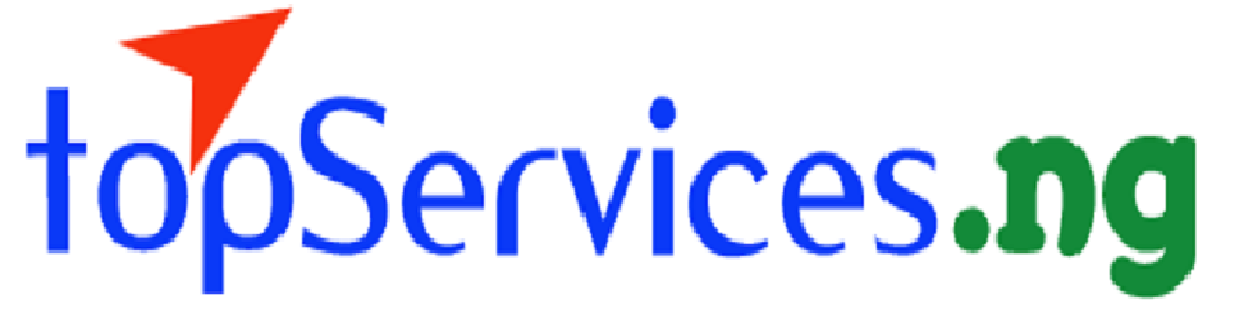A simple step-by-step guide on how to send bulk SMS In 2024
Table of Contents
A SIMPLE STEP-BY-STEP GUIDE ON HOW TO SEND BULK SMS IN 2024
Introduction
Bulk SMS is a very useful and effective digital marketing tool as it produces instant result if the message is properly composed and targeted towards the right audience. To send bulk sms, you need a computer with a good internet connection.
Follow the simple steps bellow to send bulk SMS:
1. With your computer already connected to the internet, click this link and visit smartsmssolutions;
2. Click on ‘Create Account’ on the top menu or the green button on the home page that says ‘Create a Free Account’. A little e-form will open for you to fill and submit. Choose a secure password that you will always remember. Ensure you use a valid e-mail address;
3. You will be instructed to check your e-mail inbox. Go to your e-mail inbox and you will see a mail sent by smartsmssolutions. Open this mail and click on the link in the mail. This will activate your account. If the mail is not found in your inbox, check your spam mails;
4. You can now log in to your account with your e-mail and password by clicking the login button on the top menu of the website. On your first log in, the system may demand for a little more information in order to set up your profile. Please, supply these information and click on update. You may leave the signature field blank because whatever you input there will be appended to all your messages;
5. Upon successful login, you will be directed to your dashboard as shown below:
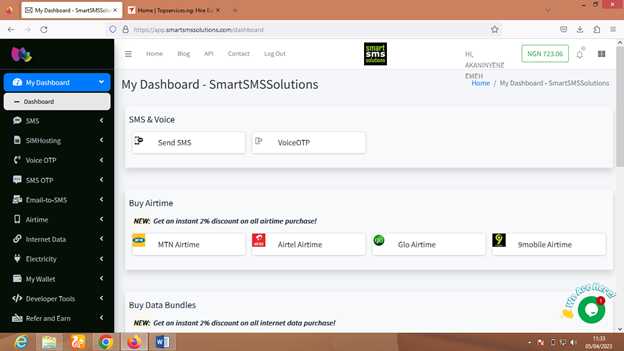
6. Now you have an account with smartsmssoltions and you may be automatically credited with some free SMS units, so that you can test the service. To buy more units, click on ‘Pricing’ on the top menu to see the prices of bulk SMS services;
7. Now, to send bulk SMS, you need to fund your account. This platform operates a wallet system and to add funds to your wallet, simply look at the left hand side of your dashboard and click on ‘My Wallet’, and then click on ‘Fund Wallet’. Type in the amount that you want to fund your wallet with and then click ‘continue’. You will be directed to the payment gateway to complete your payment using your ATM card. Upon successful payment, your wallet will be funded automatically and you will be redirected back to your dashboard. If you want to fund your account by funds transfer, the account details are also provided. Just follow the instructions;
8. Your account is now funded and you are ready to send your bulk SMS. From your user menu on your dashboard, click ‘SMS’ and then ‘Send SMS’. Or just click ‘Send SMS’. You are ready to compose your bulk SMS on the window that opens up as shown:
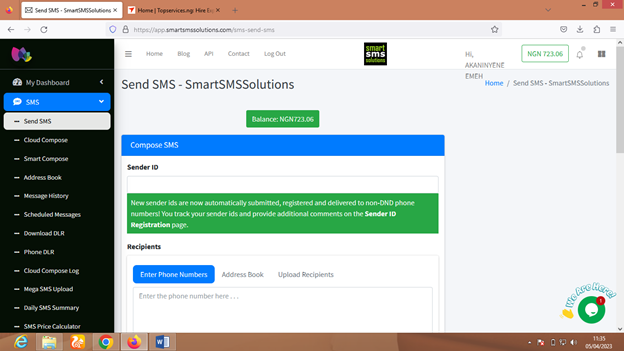
9. On the Sender ID field, type the name that you want your recipients to see as the sender of the message. This should have a maximum of 11 characters. Avoid using numbers as your sender ID because your message may not be delivered. Use only alphabets;
10. On the ‘Recipients field’, type the phone numbers of all your recipients. Separate each number with comma, colon, semicolon, space or put each number on a separate line. Your numbers should be typed using any of the following formats: 080——-, 23480——–, +23480——–. Another way to input the phone numbers is to attach a text (notepad) file containing your already typed numbers. The numbers should be typed on notepad. To upload your numbers from a text file, click on “Upload Recipients”. Then browse and locate your text file. Select the file and click on “open” to attach it.
Please, never upload your numbers in Microsoft Word or Excel file. You can copy your phone numbers from MS Word or Excel and paste on the ‘Recipients’ field. You can also upload numbers from your ‘Address Book’ if you had saved them;
11. On the ‘Message’ field, type your text message there. The software shows you the number of characters that you have typed as you type along. One page of text message consists of 160 characters (including spaces and punctuation). You can type multiple pages if you wish. A page of message delivers at a certain price per number depending on the GSM network;
12. On the ‘Type’, select ‘Plain Text Message’;
13. Under ‘DND Management’, select ‘Send to Non-DND Only’ or any other option depending on your choice and preference. DND is an acronym for Do Not Disturb. Learn more about DND;
14. Click on ‘Send SMS’ to send your messages. Your messages will be delivered under a few seconds;
15. You can also schedule your messages for future delivery. To do this, click on ‘Schedule Message’. Select the Date, Month and Year. Also select the Hour and Minute. Click on ‘Send SMS’ and your message will be scheduled for delivery at exactly the date and time that you have set. Make sure that you have enough balance in your account to take care of your scheduled messages.
OTHER USEFUL GUIDES
· HOW TO LOCATE NOTEPAD ON YOUR COMPUTER:
Click on the ‘Start Button’. Point on ‘All Programs’, point on ‘Accessories’ and then select Notepad. If your computer is using windows 8 or other newer versions of windows, you can just search for notepad.
· If you are typing phone numbers on Microsoft Excel using the 080——– format, remember to type the ‘ key (i.e. apostrophe) before you type the first zero, else the first zero of the phone number will disappear when you exit the cell. Example: ‘08012345678.
I hope this article was helpful. Please, rate it and also share it with your friends.
You can now hire experts and professionals from all works of life to work for you. Or, are you an expert or professional in your field of work? Enroll your business now for free and get more patronage from customers who are already waiting to see your work profile. Click bellow to get a free registration.